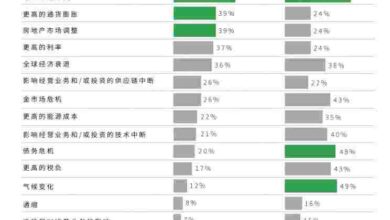Setting Up And Optimizing Selenium ChromeDriver For Automation
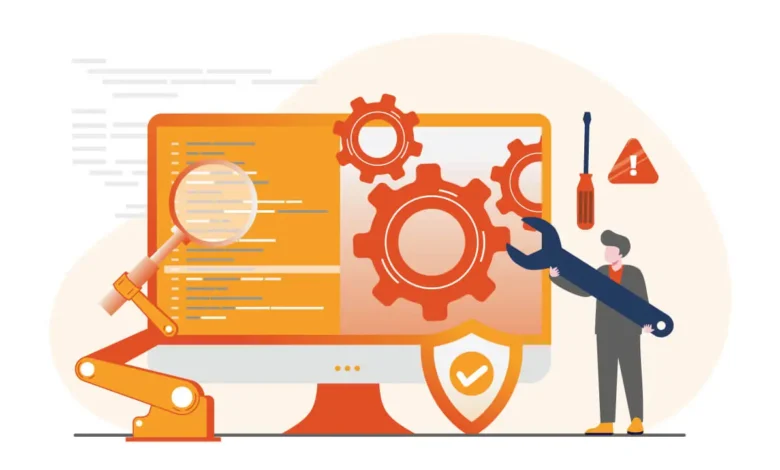
Selenium is a strong web automation testing framework that is adaptable and accessible to various testers and developers. It supports different browser drivers such as ChromeDriver, FireFoxDriver, and EdgeDriver. Chromedriver is used by Selenium, a popular framework for automating web browsers, to manage Chrome or Chromium browsers.
Setting up and optimizing Selenium ChromeDriver is a crucial step in creating an efficient and stable test automation framework. It includes fine-tuning the performance and executing custom solutions. This guarantees efficient and trustworthy web automation, helps manage resource-intensive tasks, and ensures the timely execution of test scripts.
In this article, we will dive into setting up and optimizing Selenium ChromeDriver for automation. It will include understanding Selenium Chromedriver and its features. We will also discuss some challenges testers face while optimizing Selenium ChromeDriver for automation along with some strategies to overcome these challenges.
Understanding Selenium ChromeDriver
ChromeDriver is a different executable that Selenium WebDriver uses to control Google Chrome. The Chromium team sustains ChromeDriver by utilizing WebDriver contributors. WebDriver is a collection of APIs that automate the testing of web applications. Without ChromeDriver, Selenium test scripts cannot run in the Google Chrome browser.
It is a free open-source web driver utilized for automated testing across Google Chrome browsers. Selenium is an umbrella project for many platforms and libraries that stimulates and supports automated web testing. ChromeDriver is compatible with Linux, Windows, and macOS.
Launching the browser and carrying out required automated tasks is Selenium ChromeDriver’s primary goal. The Selenium ChromeDriver comes with many additional capabilities.
See also: The Ultimate Guide to Using Munbyn A4 Thermal Printers for Shopping, Gifts, and Business
Key features of Selenium ChromeDriver
Selenium ChromeDriver is a robust and adaptable tool for testing web applications since it supports a wide range of functionalities. Some key features of Selenium ChromeDriver include:
- Browser Automation- Selenium ChromeDriver permits the automation of browser actions like navigating to web pages, filling forms, clicking elements, etc.
- Multiple Language Supports – Its support for numerous programming languages like Python, Java, C#, Ruby, JavaScript, etc, contributes to flexibility in test scripting.
- Headless Mode- In Selenium ChromeDriver can be run in headless mode. This means that testers can enable faster execution of tests without the need to open a visible browser window.
- WebDriver Protocol Compliance- Another advantage of Selenium ChromeDriver is that it can capitulate to the WebDriver protocol. This ensures standardized interactions with the browser.
- Cross-Platform Compatibility- Selenium ChromeDriver supports various operating systems like Windows, Linux, and macOS, allowing test execution across different environments.
- Various Browser Support: By adjusting the proxy server settings, turning off extensions, and using incognito mode, developers can alter the behaviour of their browsers using Chrome Options.
- Handling of Web Elements- Selenium ChromeDriver provides robust methods to interact with web elements, such as finding elements by various locators (ID, class name, XPath, CSS selector) and performing actions (click, send keys, etc.).
- Extensions and Plugins- Custom Chrome extensions and plugins can be added in Selenium ChromeDrive to extend browser capabilities during testing.
- Compatibility with Chrome features- ChromeDriver can interact with various Chrome-specific features like incognito mode, browser extensions, etc. enabling advanced testing scenarios.
- Support for desired capabilities- Users can set desired capabilities to customize the browser’s behavior. They can disable pop-ups, arrange browser preferences, and manage the size and position of the browser window.
- Integration with Selenium Grid- Testers can use ChromeDriver with Selenium Grid for parallel testing across various machines and browser instances. This as a result speeds up the test execution process.
Setting up Selenium ChromeDriver for automation
Setting up Selenium with ChromeDriver involves several key steps. First testers and developers need to ensure that they have the appropriate version of Google Chrome installed on their machine. Then they need to download the matching version of ChromeDriver from the official Selenium website. After downloading, teasers can either set the path to ChromeDriver manually or use a tool like WebDriverManager to handle the driver installation automatically. Developers can then include the necessary Selenium WebDriver dependencies in their project (for example, in Maven or Gradle if using Java).
Once the setup is complete, they can initialize the ChromeDriver in their test scripts by creating an instance of ChromeDriver and configuring it with desired capabilities like headless mode or custom browser preferences. Finally, testers can run their tests, and ensure that they manage timeouts and waits properly to handle dynamic content or slow page loads.
Challenges faced while using Selenium ChromeDriver for test automation
Mentioned below are some challenges testers face while optimizing Selenium ChromeDriver for test automation:
Performance Bottlenecks: Optimizing the performance of Selenium ChromeDriver can be difficult, particularly when running tests on complex web applications. Tests may become slow due to factors like browser initialization, page loading, and rendering.
Managing Browser Versions: Compatibility issues can arise when Chrome or ChromeDriver versions are updated, causing tests to break unexpectedly. To avoid this, it’s important to ensure that the ChromeDriver version matches the browser version being used.
Driver Setup and Configuration: Proper configuration of ChromeDriver is crucial to avoid flaky tests. Misconfigured timeouts, waits, or browser preferences can lead to intermittent failures.
Handling Dynamic Content: Web applications that load elements dynamically via JavaScript or AJAX can cause Selenium tests to fail if proper waits are not used. Elements may not be interactable immediately, requiring explicit waits or actions like scrolling to elements to ensure they are visible and ready for interaction.
Headless Mode Limitations: While headless mode can improve test execution speed, it may also lead to rendering issues or behavioral differences compared to running the browser with a UI. Some web pages may not render correctly, and debugging can be harder without a visible browser interface.
Debugging and Logging: Debugging Selenium tests can be challenging due to insufficient logging, making pinpointing issues difficult.
Cross-Browser Testing: Chrome-specific behavior can differ from other browsers, leading to inconsistent test results. Cross-browser testing is essential but requires careful handling of different browser engines and sometimes adjusting test scripts to accommodate variations in how browsers interpret web elements and execute JavaScript.
Security and Privacy Settings: ChromeDriver may face interruptions from pop-ups, security warnings, or cookie consent dialogs that can halt test execution.
Stability Issues: Selenium tests can occasionally be flaky due to minor changes in the DOM, network delays, or other timing-related issues.
Strategies for optimizing Selenium ChromeDriver for automation
Mentioned below are some advanced configuration strategies that can be used to optimize the performance of Selenium ChromeDriver in test automation.
Use Headless Mode- Headless mode allows Chrome to run without a visible user interface, which significantly improves speed, especially for automated tasks where interaction with the GUI is not needed. Running in headless mode reduces graphical rendering overhead, enabling faster execution. This is particularly useful in CI/CD pipelines or environments where no manual interaction with the browser is necessary.
Disable Unnecessary Features- Chrome comes with several features, such as extensions, GPU hardware acceleration, and image loading, which may not be needed for the tests and can slow down the browser. Disabling these features can help improve performance by reducing the load on the browser. For example, disabling image loading saves bandwidth, and turning off GPU acceleration avoids unnecessary processing.
Use Proper Waiting Mechanisms- Instead of relying on fixed delays like time.sleep(), testers can use implicit waits and explicit waits. Implicit waits allow the WebDriver to wait globally for elements to appear in the DOM, while explicit waits let testers wait for specific conditions (like visibility or clickability) before interacting with an element. These waiting mechanisms are more efficient and prevent unnecessary delays in test execution.
Minimize WebDriver Calls- Each interaction with the browser (such as finding elements, clicking, or executing scripts) incurs some overhead. To optimize test automation, testers can minimize the number of WebDriver calls by performing bulk actions whenever possible.
Disable Logging- Selenium ChromeDriver generates logs that are useful for debugging but can slow down test execution. In non-debugging environments, testers can disable these logs to improve performance. This is especially helpful when running large test suites in automated environments where logs are not necessary for tracking test results.
Optimize Browser Window Size- The size of the browser window can affect the speed at which the page renders and elements are processed. If the test doesn’t require a full-screen view, setting a smaller window size can improve rendering performance. Chrome tends to handle smaller windows better, especially when running in headless mode, where rendering is faster.
Parallel Execution- Running tests in parallel is one of the most effective ways to speed up test execution, particularly when there is a large number of tests. Platforms like LambdaTest can be used to distribute tests across multiple machines or browser instances, allowing tests to run concurrently. This drastically reduces the overall time to complete all tests.
LambdaTest is an AI-powered test execution platform that allows the execution of both manual and automated tests at scale. The platform also enables users to perform real-time and automation testing on a cloud Selenium Grid with more than 3000 environments and real mobile devices. Thus offering the scalability and flexibility required for modern testing, enabling test teams to deliver high-quality applications faster.
LambdaTest robust integration with Selenium facilitates cross-browser testing across multiple browsers and operating systems, including Safari for Windows. This enables users to run tests on Safari without the need for a physical Mac or macOS setup. Additionally, its support for accessibility testing Chrome allows evaluating web applications or websites to ensure they are accessible to all users including users with disabilities.
This cloud-based platform also provides detailed test reports and analytics, helping testers identify performance bottlenecks and areas for improvement in their Selenium tests. Also, it’s simple dashboard lets testers track test results, diagnose bugs, and improve their testing approach.
Use Faster Locators- Locators like ID and Class Name are generally faster and more reliable because they are unique and well-indexed in the DOM. In contrast, more complex locators like XPath can slow down execution, particularly on pages with large or deeply nested DOM structures. Developers and testers can stick to simple locators whenever possible.
Simulate Faster Network Connections- For tests that depend on network speed, testers can simulate faster network conditions to avoid delays caused by slow server responses. Using the Chrome DevTools Protocol, they can emulate different network conditions, which helps speed up tests involving interactions with external servers or APIs. This can be useful for reducing delays related to network latency.
Clear Cache and Cookies Regularly- To ensure that previous sessions don’t affect test results, testers can clear the browser’s cache and cookies between test runs. This ensures that each test starts with a clean slate, avoiding issues such as stale data or previous login states that could interfere with the current test case.
Conclusion
In conclusion, setting up and optimizing Selenium ChromeDriver is essential for achieving robust, efficient, and scalable web test automation. A solid setup ensures that tests run seamlessly with the correct version of both Chrome and ChromeDriver, while configuration adjustments such as setting Chrome options and using headless mode help streamline execution. Optimization practices significantly improve performance and reliability, particularly for large test suites or dynamic web applications.